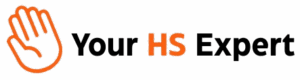Reporting in HubSpot is where operational clarity meets growth. For teams stretched between dashboards, spreadsheets, and the ever-present question—“Is this even the right data?”—mastering custom HubSpot dashboards is more than a technical chore. It’s your unfair advantage. At Your HS Expert, we’ve helped operations leaders and marketers wrangle unwieldy portals into decision-making powerhouses through HubSpot’s custom reporting setup. Ready to move from knee-deep data chaos to actionable insights? Let’s walk step-by-step through how to build dashboards that actually support your revenue goals—not just tick a box for leadership.

Why Custom HubSpot Dashboards Are Essential for Growth
The built-in HubSpot dashboards are fine for getting started, but as your team and data grow, custom dashboards become non-negotiable. Here’s why our clients (from B2B SaaS to agency powerhouses) don’t settle for out-of-the-box reporting:
- Clarity: Get only the metrics that matter to your department, KPI, or campaign.
- Alignment: Create tailored dashboards for marketing, sales, or support, reducing finger-pointing and confusion.
- Speed: Surface actionable insights instantly—no more wasted cycles digging for the right report every Monday morning.
- Scalability: As your business evolves, so do your dashboards—modular, cloneable, and always relevant.
Before You Build: What to Nail Down for a Rock-Solid Setup
Most reporting headaches happen before a single widget is added. Here’s our proven pre-dash checklist:
- Define Your Audience: Who needs this dashboard? (Leadership, Revenue Ops, Sales Reps?)
- Align on Metrics: Decide on the key metrics/KPIs for your goal. (E.g., “SQLs by channel” for marketing; “Deal stage velocity” for sales.)
- Audit Source Data: Is your data clean, deduped, and mapped the way you expect?
- Access Controls: Who should view, edit, or manage the dashboard? Set this up before you start.
If you’re not sure your portal is ready, consider a HubSpot Audit or Discovery Session—it’s our secret weapon for shortcutting dashboard frustration.
Step 1: Accessing the Dashboard Hub
- Login to HubSpot and head directly to Reporting > Dashboards in the top navigation. This is your home base.
- Review existing dashboards—note what works (and what doesn’t!) about structure and content.
Step 2: Creating a New Dashboard
- Click “Create dashboard” in the upper right.
- Select either:
- Blank dashboard (recommended for total customization)
- Or use a template (good for HubSpot newcomers or quick wins)
- Name your dashboard deliberately. (“Sales Leaderboard – Q3” beats “Untitled Dashboard 3”!)
- Assign the dashboard to a folder or owner if you need to keep things extra tidy for large teams.

Step 3: Adding Reports—the Right Way
This is where strategy trumps speed. Resist the urge to add every report you can find! Here’s our method:
- Click “Add report” and browse your existing library, or hit “Create report” for a custom view.
- For each widget:
- Set filters (date range, lifecycle stage, owner, pipeline) aligned with your dashboard’s purpose.
- Name the report descriptively—avoid “Report 17” territory!
- Review visualization types. Bar? Pie? Table? Pick what drives clarity, not just what looks flashy.
- Drag and drop widgets into logical groupings: e.g., “Lead Gen” left, “Closed Revenue” right.
- Use summary tiles for top-level KPIs—think “Total MQLs,” “Pipeline Value,” “Avg. Ticket Resolution Time.”
Pro tip from our client work: Less is more for dashboards. Five to seven thoughtfully-chosen reports almost always outperform 20+ metrics clogging up your screen.
Step 4: Customizing Access, Views, and Distribution
- Set Permissions:
- Private – For power users or exec dashboards
- View Only – For team-wide KPI sharing but no accidental edits
- View & Edit – For collaborative dashboards (e.g., operations and marketing working together)
- Assign dashboard owners to maintain accountability and avoid “dashboard drift” over time
- Automate Delivery: Schedule dashboard emails to stakeholders weekly or monthly—no more screenshots in Slack!

Step 5: Advanced Customization & Best Practices
- Clone dashboards: Use as templates for other departments or international teams—consistency without redundancy.
- Set as default: Pin the most relevant dashboard so it loads first for your role.
- Favorite dashboards: Star frequently used ones for fast access.
- Combine external data: Leverage other integrations (Jira, Salesforce, accounting APIs) for a 360-degree view. Check integration capabilities to avoid double entry!
- Optimize for mobile: Dashboards should be readable and usable on-the-go for frontline sales or execs.
Ongoing Optimization: Don’t Let Dashboards Go Stale
- Review quarterly to adjust KPIs as your business evolves
- Ask end users what’s useful (and what’s ignored or confusing)
- Automate recurring data clean-up (deduplication, field validation, archiving old deals/contacts)
- Document dashboard logic for new hires so you avoid “key-person” risk
As your trusted HubSpot experts, we’re continually revisiting dashboards to make sure they don’t just look good at kickoff, but remain a backbone for better decision making long-term.
Real-World Reporting Structure: Example Dashboards We Build Most Often
- Marketing Performance
- MQLs by Channel (organic, email, paid)
- Landing Page Conversion Rate
- Attribution reporting (First touch/Last touch revenue)
- Email Deliverability & Engagement rates
- Sales Pipeline Health
- Deals by Stage and Rep
- Average Deal Velocity (broken down by source)
- Forecast vs. Closed Revenue
- Calls/Meetings Booked per Rep
- Customer Success Metrics
- Tickets Opened/Resolved by Category
- Average Response & Resolution Time
- Customer NPS Scores Over Time
- Churn/Retention Trends
Each dashboard is tailored so teams can pause, observe trends, and course-correct—quickly and confidently.
Common HubSpot Dashboard Pitfalls & How to Avoid Them
- Overloading dashboards – Keep only relevant reports to specific goals or departments
- Outdated properties/fields – Regularly audit reporting fields, clean up dead data
- Ignoring permissions – Review access after hiring changes so sensitive data stays secure
- Neglecting mobile optimization – With today’s distributed teams, mobile-friendly dashboards are no longer optional

Ready for Reporting That Drives Results?
Done right, HubSpot reporting gives every team visibility, focus, and motivation. If you’re feeling stuck, want dashboards fine-tuned for real revenue impact, or are simply tired of dashboard drama, we’re here. Book a free HubSpot Discovery session with us to start turning your data into a growth engine.
Frequently Asked Questions (FAQ)
- Can I restrict dashboard access to only certain users or teams?
- Yes. In HubSpot, you can set dashboard access by user or team—options include Private, View Only, or View & Edit. Always review permissions as your team evolves.
- How many reports should I include in a single dashboard?
- We recommend 5–7 key reports per dashboard to keep insights focused and actionable. More is rarely better!
- Can I automate dashboard delivery to my team?
- Yes—use HubSpot’s dashboard email functionality to schedule automatic snapshots to your stakeholders: daily, weekly, or monthly.
- Do dashboards update in real time?
- Most HubSpot dashboards refresh regularly with the latest CRM data, though extremely large reports may have slight delays based on portal size and complexity.
- What’s the best way to maintain dashboards long term?
- Schedule quarterly reviews, clean up unused reports, and get feedback from your users. If your business changes (new services, new funnels), update dashboards promptly to keep them valuable.
Want tailored help streamlining, building, or optimizing your HubSpot dashboards? Request your free discovery session with Your HS Expert and make your HubSpot reporting a driver of growth, not a source of endless questions.