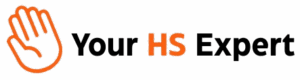Empowering customers with the tools to help themselves is no longer a luxury—it’s an expectation. For operations leaders, marketers, and growth-minded teams (just like many of our clients at Your HS Expert), building a self-service customer portal in HubSpot is a game-changer: it reduces repetitive support requests, speeds up resolution times, and gives customers real-time access to the answers and insights they care about most. But while HubSpot provides the underlying framework, actually building a robust, branded, and effective self-service portal takes planning and precision.

Why Build a Self-Service Portal in HubSpot?
- Customer Experience: Provide 24/7 access to FAQs, ticket history, and resources—even when your team is offline.
- Scalable Growth: Reduce repetitive requests so your support and success teams can focus on higher-value interactions.
- Unified CRM Data: By leveraging HubSpot’s native features, all customer activity is instantly logged, tracked, and reportable.
A well-designed portal isn’t just a support tool; it becomes a backbone for streamlined operations and scalable customer success.
Step-by-Step: Creating a Self-Service Customer Portal in HubSpot
Step 1: Access Customer Portal Setup
Start by logging into your HubSpot admin account with the appropriate user permissions. In your dashboard, navigate to Service > Customer Portal (you’ll need at least Service Hub Professional or above).
Step 2: Define Your Portal’s Purpose and Audience
Before configuring a single setting, be clear about WHY you’re launching the portal and WHO it serves. For most of our clients, this includes:
- Existing customers seeking quicker ticket updates or knowledge base content
- Stakeholders needing real-time access to onboarding or support status
Clarity here helps you tailor branding, permissions, and support workflows later in the process.
Step 3: Name and Configure Branding
Give your portal a clear, customer-friendly title (such as “XYZ Customer Help Center”). Use the branding options HubSpot provides to add your logo, brand colors, favicon, and provide a seamless look-and-feel consistent with your website and emails.
Step 4: Connect Your Portal Domain
- Select “Connect a domain”. You can use an existing domain or set up a new subdomain like support.yourcompany.com.
- Choose a unique URL slug (for example,
/portalor/support). - Note: HubSpot customer portals share domains with your Knowledge Base, so plan naming and navigation accordingly (especially if you support multiple regions or languages).
Step 5: Set Up Portal Authentication & Access
HubSpot offers two primary authentication methods:
- Member Registration: Allow users to create their own portal accounts via invitation or registration.
- Single Sign-On (SSO): Integrate with your company’s identity provider for seamless login (ideal for enterprise-scale or regulated environments).
Decide whether users must be logged in to access their ticket history, knowledge base, or both, based on your policies and data sensitivity.

Step 6: Choose and Configure Portal Features
Tailor the components your audience will find most valuable. The must-haves for nearly every B2B portal include:
- Ticket Tracking: Let customers view the current status, history, and details of their support tickets.
- Knowledge Base: Embed your HubSpot Knowledge Base for instant answers to common questions and troubleshooting topics.
- Support Form: Provide a direct, intuitive way to submit new tickets (pre-filled with relevant info if possible).
HubSpot also allows you to optionally enable peer-to-peer community features—evaluate whether that fits your strategy and moderation capacity.
Step 7: Assign Your Ticket Inbox and Routing
Set a Default Inbox: All tickets initiated in the portal (whether via form, chat, or email) should route into a designated shared inbox for your service or support team. This keeps communication organized and SLAs on-track.
If you’re using custom routing or multiple support teams, make sure your ticket pipeline and automation reflects how you want requests triaged and assigned. Clean routing rules and auto-assignments are essential as you scale.
Step 8: Review Consent and Privacy Settings
Customize the customer consent language about data use and privacy. For companies subject to GDPR or similar regulations, double-check this with your legal/compliance team and add links to your privacy policy.
Step 9: Preview, Test, and Launch
- Preview: Review your portal on desktop and mobile to catch broken links, branding inconsistencies, and test the end-to-end journey yourself as both a user and admin.
- Test User Flows: Create test accounts to submit tickets, access KB content, and check for appropriate permissions. Ensure tickets are assigned to the correct inbox and triggers fire as expected.
- Go Live: When ready, “publish” your portal and share the access link across onboarding emails or customer communications.
Optimizing Your Self-Service Portal for Long-Term Success
Setting up your portal is just the start—refining it over time drives results:
- Analyze Support Activity: Review the tickets customers raise most often. Are there gaps in your Knowledge Base? Add articles or how-to content for recurring questions.
- Monitor Engagement: Use HubSpot’s analytics to track support deflection rates (how often knowledge base content, for example, resolves an issue before a ticket is opened).
- Solicit Feedback: Add quick surveys or feedback forms within the portal so users can flag confusing sections or suggest improvements.
- Iterate on Automation: As you scale, automate more: for example, auto-send customers updates when ticket status changes, or nudge support reps if response time targets aren’t met.
- Multilingual Support: If you support global audiences, use language slug URLs and make sure KB content is translated where needed.

Pro Tips from the Field: Lessons from Real HubSpot Users
- Involve Your Team Early: Gather feedback from support, customer success, and marketing before launch. They know your customers’ real pain points—and may catch missed requirements.
- Centralize (Don’t Fragment): Avoid creating separate fragmented portals for each team or product. One unified experience is easier to manage, optimize, and for customers to navigate.
- Automate New Customer Invitations: Streamline onboarding by sending customers their portal access links (with how-to video) automatically as part of deal closure or onboarding email sequences.
- Clean Up Your CRM: Garbage in, garbage out. Periodic audits of your contact records, ticket properties, and field naming is essential. (Psst—this is where a HubSpot audit from a partner like us makes a real difference!)
Next Steps: Take the Leap from “Busy” to “Effortless” Support
If your current support operations are buried under a pile of emails, missing SLAs, or disconnected data, building a self-service portal in HubSpot could be the most impactful step you take this quarter. With proper setup, your portal doesn’t just deflect tickets—it actively improves customer satisfaction and frees up your team for higher-value work.
At Your HS Expert, we walk clients through this exact journey every day, customizing HubSpot portals, workflows, and training so their systems scale effortlessly with growth. Not sure where to start? Book a free discovery session and let’s explore together how you can turn HubSpot into a self-service engine for your business.
Frequently Asked Questions: HubSpot Self-Service Customer Portals
What’s the difference between a HubSpot Knowledge Base and a Customer Portal?
The Knowledge Base is a library of articles and FAQs; the Customer Portal enables customers to log in, track their own support tickets, and access account-specific information. Both work together to deflect tickets and streamline self-service.
Which HubSpot subscription do I need for a customer portal?
You’ll need at least Service Hub Professional to access customer portal functionality. Some features (like SSO or advanced routing) may require Enterprise.
Can I restrict access so only current customers see the portal?
Yes, you can require authentication via email, member registration, or SSO, ensuring only approved users see ticket history and sensitive resources.
How do I connect my own branded domain to the portal?
In portal setup, you can select an existing HubSpot-connected domain or add a new one (like support.yourcompany.com), then pick a unique slug for the portal (e.g., /portal).
Is it possible to show customers only the tickets they submitted?
Yes. Out-of-the-box, HubSpot portals only display tickets associated with the logged-in customer, helping maintain privacy and data security.
How do I handle multi-language support?
You can deliver portal content in multiple languages via language-specific slug URLs and translated knowledge base articles, as long as your HubSpot subscription supports it.
What’s the most common mistake you see when clients launch their portal?
Not testing enough real-world user flows. Always run test cases as a customer; make sure workflows, permissions, and notifications all work seamlessly before launching.
Where can I get expert help to audit, set up, or optimize my HubSpot portal?
We offer a free, no-pressure discovery session to help you make sense of your current setup and map a plan for building a customer portal that actually works: Book yours here.