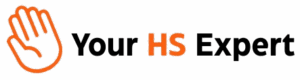HubSpot’s Card Library has arrived, and for those of us who spend our days deep in CRM setups, it’s a game-changer. Customizing CRM layouts used to mean clicking through endless settings or wrangling developers for every little change. Now, with the new Card Library and built-in conditional logic, anyone (especially RevOps and HubSpot admins) can create tailored, context-aware CRM views that empower teams to move faster and work smarter—without clutter or confusion.

Why the Card Library Matters (Especially for Growing Teams)
If you’re overseeing operations, sales, or marketing, you’ve probably felt the pain of CRM bloat. As your business evolves, your HubSpot portal can quickly become bogged down by too many fields, inconsistent layouts, or information overload that slows teams and creates frustration. This is exactly what the Card Library aims to fix.
- Unified Card Management: See all standard and custom cards in one searchable pane – a breath of fresh air if you’ve ever lost track of the cards deployed across multiple record types.
- Instant Visual Customization: Drag and drop cards directly to the sidebar or record layout. No more page reloads or technical roadblocks.
- Faster Iteration: Make and revert changes in minutes, so your CRM adapts as your processes evolve.
Getting Started: Navigating the Card Library
Let’s walk through the process we use at Your HS Expert during HubSpot onboarding and optimization:
- Access the Card Library:
From your HubSpot portal, go toSettings > Objects > [Object Type] > Card Library. Here, you’ll see every card available for each object (Contacts, Companies, Deals, Tickets, and so on). - Audit Your Existing Cards:
Before diving in, take inventory. Archive cards you no longer need—it’s the best way to prevent legacy clutter before deploying new layouts. - Create Logical Card Groups:
Group cards by function, like “Qualification Data,” “Support Information,” or “Revenue Insights.” Use clear naming conventions—making it easy for teams to know exactly where to find crucial info. - Customize Layouts:
- Open any CRM record.
- Click Customize Layout (top-right corner).
- Drag cards from the library to your desired location (sidebar or middle column).
- Reorder, rename, or remove cards as needed for maximum clarity.

Unlocking Power with Conditional Logic
The July 2025 upgrade introduced something especially powerful: conditional display logic for cards and record tabs. This means your teams only see the fields or modules relevant to their workflow—no more information overload, no more missed details when it matters.
- Card-Based Display Rules: Set up cards to only appear if certain properties are met. Example: Show “Renewal Details” only when a contract is nearing expiration.
- Tab-Based Display Rules: Reveal or hide entire tabs based on criteria like Deal Stage, Account Tier, or Ticket Status. Example: Display “Enterprise Support” only when an account is tagged as enterprise.
In practice, this turns static CRM layouts into dynamic dashboards: the right data is front and center, exactly when it’s relevant. For us, and for our clients, this cuts training time and boosts team confidence dramatically.
How to Configure Conditional Logic
- Open the card or tab’s Actions dropdown in the Card Library.
- Select Set Conditional Logic.
- Define your property-based rules (e.g., Show if Account Tier = Enterprise).
- Preview changes before applying to ensure the logic behaves as expected for end users.
This can be used for compliance triggers, customer lifecycle management, or to streamline pipeline flow—perfect for scaling RevOps teams tired of manual workarounds.
Real-World Use Cases from the Front Lines
Through dozens of client portals, we’ve seen the biggest wins when the Card Library is part of a deliberate, strategic CRM reorganization. Here’s how we’re using it for maximum ROI:
- Deal Pipeline Transparency: Custom cards grouped by funnel stage, so sales teams only see what matters for new business, renewal, or upsell.
- Customer Success Escalations: Automatic surfacing of escalation histories and critical ticket info for high-priority customers at just the right time.
- Marketing Attribution Clarity: Showing campaign and source data for leads that are actively being worked, and hiding it elsewhere to reduce distraction.

Best Practices for HubSpot Card Library Success
- Start with a Cleanup: Archive unused or duplicate cards before rolling out new layouts—it keeps the library manageable and reduces confusion for admins and new hires.
- Define Permission Roles: Limit layout edits and logic rule changes to HubSpot Super Admins or senior CRM owners to prevent accidental disruptions.
- Document and Communicate Changes: Every time a card group or logic rule changes, make sure end users know why and how it benefits their daily work. This helps drive adoption, especially for sales and support teams.
- Add Naming Structure: Prefix cards intended for specific roles or conditions, for example “[Support Only] Ticket Insights”—this speeds up future maintenance and onboarding.
The Strategic Impact: More Than Just Cosmetic
Too often, CRM updates are treated like checkbox items—”just get it done.” But what we see at Your HS Expert is that thoughtfully configuring layouts and logic means:
- Onboarding is 40% faster, because teams only have to learn what’s relevant to them.
- Reporting accuracy jumps—cleaner views mean more consistent data entry and interpretation.
- Admin overhead drops as fewer users make accidental layout or property changes.
- Your HubSpot portal actually reflects your operating model—so as you scale, your CRM doesn’t slow you down.
And, because we’re obsessed with getting every ounce of value from HubSpot, we recommend regularly reviewing your layouts as your team and process evolve. The Card Library isn’t just a one-time setup; it’s the foundation for a smarter, more adaptable CRM.
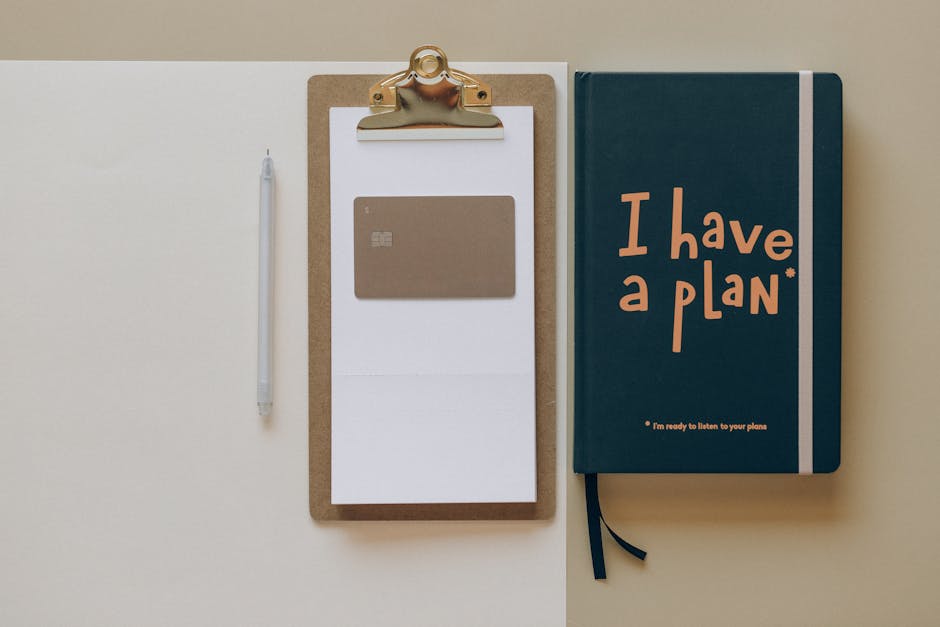
Pro Tips from Your HS Expert
- Run a Quarterly CRM Audit: Even small changes in process or team structure can render old cards obsolete or surface new needs. Build a quarterly review into your workflows.
- Leverage Feedback Loops: After rolling out new layouts or logic, gather user feedback. Are reps finding fields they need? Is any data missing at key deal stages?
- Automate Notifications for Key Card Changes: If conditional logic hides compliance-required cards, automate Slack/email reminders to the admin team before and after updates.
- Don’t Be Afraid to Iterate: The Card Library makes tweaks fast and low-risk—so test, learn, and improve. No change needs to be permanent!
Ready to Transform Your HubSpot Experience?
HubSpot’s Card Library is more than a visual refresh—it’s a strategic leap forward for growing organizations looking to cut complexity and surface actionable data. If you’re unsure where to start, or if your CRM layout feels overwhelming, book a free HubSpot Discovery session with us. We’ll help you unlock simplicity and drive growth through better-organized data and empowered teams.
Frequently Asked Questions
- What is the HubSpot Card Library?
- The Card Library is a centralized hub for managing all standard and custom CRM cards in your HubSpot portal. It allows you to drag, drop, group, and reorganize information instantly on record layouts.
- How does conditional logic in the Card Library improve data visibility?
- Conditional logic enables admins to show or hide cards and tabs based on specific property values, so users see only what’s relevant—streamlining workflows and reducing distractions.
- Can I restrict who edits cards and layouts?
- Yes. We highly recommend limiting layout and logic rule changes to Super Admins or senior CRM admins to prevent accidental disruptions.
- How often should I review or update my card layouts?
- At a minimum, we recommend a quarterly audit, but you may want to adjust layouts more frequently if your team or processes change rapidly.
- What if I need help with advanced CRM customization?
- We provide tailored HubSpot consulting and support, from strategy to hands-on implementation and ongoing optimization. Schedule a free discovery call to see how we can help.