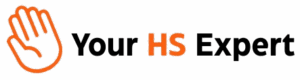Smart personalization is the secret ingredient that elevates marketing emails from background noise to inbox must-reads. At Your HS Expert, we’ve helped countless growth-driven teams in SaaS and professional services harness the power of HubSpot’s email personalization tokens—not just because it’s easy, but because when used well, it’s a major unlock for click-throughs, connection, and revenue growth. Below, we’ll equip you to move way beyond the basics, avoid common token pitfalls, and create operationally sound personalized campaigns—without losing sleep over a rogue “Hi ,” greeting ever again.

What Are HubSpot Email Personalization Tokens?
Personalization tokens in HubSpot are simple placeholders (like {{ contact.firstname }}) that dynamically pull data from your CRM—turning every sent email into a unique experience per recipient. The obvious choices are First Name and Company, but with the right approach, you can extend this to reflect job roles, last-interacted products, deal stages, and more. These tokens show up in:
- Subject lines & preview text
- Body copy (greetings, hooks, value props)
- CTAs and even snippets within repetitive templates
Why Personalization Tokens Drive Higher Email Engagement
When you’re responsible for ROI and system efficiency, generic mass emails just don’t cut it. Tokens help you:
- Catch the eye in crowded inboxes: A subject like “Sarah, your 7-minute workflow efficiency audit” is exponentially more effective than a generic one.
- Make content feel relevant: Acknowledging a prospect’s industry, job title or recapping a ticket issue deepens trust and increases perceived value.
- Speed up decision cycles: Targeted CTAs based on segment, stage, or company size eliminate confusion and move deals forward faster.

How to Insert Personalization Tokens in HubSpot (Step-by-Step)
1. Add Tokens to Email Body
- While editing your email, click into a rich text or heading module.
- Click Personalize > Token, then pick your property (e.g., Contact > First Name).
- Assign a default value! (For First Name, “there” is a safe fallback.)
- Insert and continue building out your copy.
2. Add Tokens to Email Subject Lines & Preview Text
- In the email editor, go to the Settings tab.
- Click Personalize in the Subject or Preview field.
- Choose Contact or Company, pick your property, and set a default value.
- Insert token—done!
3. Pull Data from Associated Records (Company, Deal, Ticket)
Need to put in a deal name or ticket status? In the Personalize menu, pick from Company, Deal, or Ticket tokens for richer context. This is game-changing for customer success and sales follow-ups, but only works when associations in your CRM are set up correctly.
4. Use Custom Tokens in Workflow-Triggered Emails
- In a Workflow, use the Send email action and select your automated (workflow) email.
- Add your custom tokens (
{{custom.key}}) and map each one to a CRM property. - Insert
{{custom.key}}directly in your email copy. (Example:{{custom.city}}) - Note: These only resolve when sent via their assigned workflow. Document what each custom token is mapped to for future users!

Where Should You Always Use Personalization Tokens?
- Subject Line: First name, company, or industry adds instant relevance.
- Greeting: “Hi {{ contact.firstname | default: ‘there’ }},”
- Contextual Hook: “Your team’s {{ company.industry }} peers have seen a 22% boost with this…”
- CTA or Offer: “Download your {{ contact.jobtitle | default: ‘leadership’ }} dashboard template.”
- Status Updates: “Your ticket
{{ ticket.subject }}is now{{ ticket.status }}.”
Best Practices: How to Get It Right (Every Time)
- Always set a default value. If a property is blank, you want “Hi there” not “Hi ,”.
- Limit to 1–3 tokens per email: Keep it authentic and avoid feeling robotic.
- Test with sample contacts: Use “Preview as specific contact” and send internal tests before going live.
- Document custom token mappings: Especially if using workflow-only tokens, keep the mapping clear for team handoffs.
- Validate associations: Deal and ticket tokens only work with correct CRM links—do a sample spot check.
Quality Assurance Checklist Before Every Send
- Spot-check 10–20 contacts from your target segment. Are key fields populated?
- Verify all tokens have default values set (especially for subject and greeting lines).
- Use preview-as-contact for multiple personas/stages. What do they see?
- Send internal seed tests (ideally to 3–5 inboxes/devices).
- If pulling from Deals/Tickets, confirm associations live in the CRM.
- For workflow emails: is this token mapping unique to this workflow, or could it break if reused?
Sample HubSpot Token Use Templates
Subject + Preview
Subject: {{ contact.firstname | default: "there" }}, time to streamline your HubSpot operations
Preview: Built for {{ company.name | default: "your team" }} in {{ company.industry | default: "your industry" }}
Body (Operations Leader Outreach)
Hi {{ contact.firstname | default: "there" }},
Here’s how revenue operations leaders in {{ company.industry | default: "your industry" }} reduce manual CRM cleanup by 35%. Download your practical workflow cheatsheet →
Body (Customer Success Update)
Hi {{ contact.firstname | default: "there" }},
Quick update: your ticket {{ ticket.subject | default: "request" }} is now {{ ticket.status | default: "in progress" }}.
We’ll let you know when it’s resolved!
—Support
Advanced Personalization Moves
- Role-Based Offers: Swap CTA copy and asset by job title (“Operations vs. Marketing”) using smart content plus tokens.
- Lifecycle Triggers: Use Deal Stage or Ticket Status to surface personalized next-step CTAs.
- Behavioral Nods: Mention last attended event, demo, or page viewed if your HubSpot properties and lists support it.
Common Mistakes (and How to Avoid Them)
- Forgetting to set a default value for tokens—leading to awkward greetings or blank fields.
- Overloading your email with tokens—makes it sound engineered, not personal.
- Using Company or Deal tokens on contacts who aren’t associated—always anticipate data gaps!
- Reusing workflow custom token emails in other workflows—each custom token must be defined and mapped for its specific workflow.

Your Quickstart Implementation Timeline
- Day 1-2: Identify your top segments and spot-check 10 records per segment for token data.
- Day 3-4: Configure defaults for key fields (First name, Company, Industry).
- Day 5: Update at least two nurture emails and a newsletter with tokens.
- Day 6: Build a workflow-triggered email using
{{custom.key}}for onboarding or renewal journeys. - Day 7: Full QA, internal sends, then A/B test to a small sample.
Measuring the Real Impact of Personalization Tokens
- Open Rate: A/B test subject lines with and without tokens; a 2–5% lift is possible for mid-sized, warm lists.
- Click Rate: Well-placed contextual tokens can drive a 10–25% boost when paired with a strong offer and clean data.
- Pipeline Influence: Track meetings booked, replies, or conversions attributed to personalized nurtures—don’t just settle for vanity metrics.
How We Help Drive Results with HubSpot Personalization
If keeping your CRM tidy and your messaging meaningful feels like a job in itself, that’s where our expertise moves the needle. At Your HS Expert, we help teams with:
- HubSpot audits: Identifying and cleaning up token-ready fields, merging duplicates, and documenting best practices.
- Token library development: Building and training your team on reusable subject, preview, and CTA patterns.
- Ongoing admin support: Monitoring for data integrity, default value setup, and troubleshooting broken tokens before they reach your audience.
- Hands-on training: So everyone from marketing to CS knows how—and when—to personalize for results, not just for novelty.
Curious what your next steps could look like? Book a free HubSpot Discovery Session to see practical, immediate ways to increase your next campaign’s impact.
FAQ: HubSpot Email Personalization Tokens
Can I add personalization tokens to the subject line?
Absolutely! In the HubSpot email Settings tab, click Personalize beside the subject field, choose your desired field (e.g., First Name or Company), set a default, and insert.
What happens if the CRM property is empty?
Always assign a default value for every token (like “there” for First Name) to avoid blank spaces in your emails.
Can I use tokens from Deals or Tickets?
Yes, as long as the recipient is correctly associated with a Deal or Ticket record in HubSpot. These are excellent for lifecycle updates and sales emails.
How do workflow custom tokens work?
Custom tokens are mapped to CRM properties within a HubSpot workflow and referenced in your email with {{custom.key}}. They’re only populated when the workflow sends the email.
What’s the best number of tokens per email?
1–3 tokens is usually the sweet spot. Too many can feel forced and impact deliverability.
How do I test token output before sending?
Use “Preview as contact” for various personas, then send to multiple real inboxes as an internal QA.
Do tokens work in CTAs?
Yes, you can personalize CTA text within body modules using tokens—for example, calling out someone’s role or company.
Can I reuse emails with workflow custom tokens?
Not safely. Each custom token mapping is specific to a single workflow. Always document and review mapping before reusing.
Need a deeper dive or help making your HubSpot emails smarter? Request your free Discovery Session—we specialize in making personalization not just possible, but practical and powerful for your team.