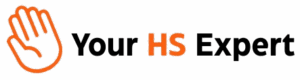If you’re planning to migrate critical data into HubSpot, you already know how high the stakes can be. Importing messy, inconsistent, or incomplete records can sabotage your marketing, disrupt sales workflows, and handicap your reporting from day one. At Your HS Expert, we’ve cleaned up and migrated data for businesses ranging from aggressive startups to mature SaaS orgs—so we know firsthand: data migration isn’t just a technical step, it’s your opportunity for a CRM restart.
Let’s walk through the detailed, proven steps to ensure your HubSpot data imports are streamlined, accurate, and aligned for go-forward growth.
Why a Streamlined HubSpot Data Import Matters
Garbage in, garbage out. No matter how well-designed your CRM, a single sloppy import will multiply your chaos—not your insights. Good data imports drive:
- Accurate reporting: Get reliable dashboards and sales forecasts from day one.
- Efficient workflows: Avoid automation breakdowns or misassigned leads.
- Team alignment: Ensure marketing, sales, and support are working from a single, trusted source of truth.
- Growth readiness: Give your team a clean foundation for better segmentation, targeted campaigns, and faster sales cycles.

Step 1: Define Your Migration Objectives & Scope
Don’t just ask “How do we import data?” Start by asking “Why are we moving this data?” and “Who needs what?” Without this clarity, you’ll end up with a CRM full of clutter.
- Stakeholder alignment: Bring together sales, marketing, support, and IT to list their needs and painpoints.
- Inventory all data sources: Identify every spreadsheet, legacy CRM, contact tool, and marketing database to track down all valuable records.
- Define what to import: Are you bringing over just contacts? Or also deals, companies, tasks, notes, and custom objects?
- Set success metrics: What does a “successful” import look like for your organization? Think usability, completeness, and accuracy.
Step 2: Execute a Ruthless Data Audit & Cleanup
This is the step most teams cut corners on—and where most HubSpot migrations fail. Give yourself the gift of clean data by:
- Deduping records: Use tools like Excel’s Remove Duplicates or HubSpot’s built-in deduplication. Target unique fields like email for contacts and company domain for organizations.
- Standardizing formats: Enforce one date format (recommend YYYY-MM-DD), use international phone formats, and fix capitalization issues (e.g., “john smith” becomes “John Smith”).
- Completing critical fields: Don’t import half-finished records. Make sure core fields (emails, names, deal stages, lifecycle status) are filled out.
- Removing irrelevant or non-compliant data: Purge historic, out-of-date, or non-GDPR-compliant records (better safe than sorry).
- Dealing with junk values: Manually review samples to catch fake emails, test accounts, or placeholder phone numbers.

Use HubSpot’s Official Templates
Save hours (and avoid common object errors) by starting with HubSpot’s own import templates for Contacts, Companies, Deals, and more. Double-check which fields are required and recommended.
Pro tip: If you need custom fields, add them to HubSpot before you import.
Step 3: Properly Map and Segment Your Data
Every import file must be mapped correctly to HubSpot properties. Mapping mistakes create orphaned deals, contacts with the wrong owner, and broken associations. Here’s how we ensure perfect alignment:
- Segment your data: Only import what actually delivers value. If you’re running regional teams or multi-brand operations, segment records by region or team for easier reporting later.
- Map each field: For every column in your import file, match it to a HubSpot property. If you see a property missing, pause and add it to HubSpot first.
- Set up associations: Use unique keys to associate contacts with companies, or deals with contacts. For example, company domain or contact email.
- Document rare or custom fields: If your business has custom data types (e.g., industry rating, internal notes), have them ready for property creation in HubSpot.
Step 4: Prepare Your Files for Import & Run a Pilot Test
- File format: HubSpot supports .csv, .xlsx, or .xls files (single sheet per file, header row required).
- One object per file: Break your data into separate files—contacts, companies, tickets, etc.—to avoid confusion and streamline error management.
- Sample import: Always run a pilot import with 10-50 records. This lets you catch mapping or association issues before the larger cutover.
- Back up everything: Keep an untouched copy of your legacy CRM and files before any upload.
Step 5: Import Data into HubSpot & Validate Accuracy
- In HubSpot, go to “Contacts” (or Companies, or Deals) > Import.
- Select your object and upload the correct file.
- Use the import wizard to map every column to its correct HubSpot property.
- Review any flagged issues. Don’t skip warnings—fix them before completing the import.
- Validate: Check that all data has landed in the right place, with correct associations (e.g., deals linked to contacts and companies).
Post-Import Checklist
- Check for duplicates: Use HubSpot’s deduplication feature and do a few manual spot checks.
- Test automations: Make sure lead routing, sales alerts, and email workflows are triggering as expected.
- Review dashboards: Check pipeline and lifecycle reports to ensure new records are included and tracked correctly.
- Ask for team feedback: Let frontline users flag anything odd or missing—their feedback is gold in the first days post-import.
Real-World Impact: The Power of a Clean Import
In one recent project, a large SaaS team worked with Your HS Expert to overhaul their global HubSpot account. After a deep-dive audit and methodical clean, we eliminated 98% of duplicate records, cut 42.8% of bloated workflows, and slashed more than 20 manual admin hours per month—eliminating over $6,000 annually in overage fees. The upshot? Automations finally worked, user confidence surged, and reporting was trustworthy for the first time in years.
How We Approach HubSpot Data Imports at Your HS Expert
- Hands-on discovery with every department to set priorities and map the customer journey.
- Granular audits: We sweep for duplicates, incomplete data, legacy quirks, and compliance risks.
- Meticulous mapping: Custom field setup, association planning, and ready-to-go import templates.
- Pilot & validate: Always validate with a sample import before the real thing to avoid surprises.
- Post-import admin support: We stay involved, training teams and optimizing HubSpot as your business scales.
Ready to take the stress out of your HubSpot migration and get a CRM that actually supports high-growth operations? Book a free HubSpot Discovery session with us to plan your data import or to get a detailed audit before you start.
Internal Resources for Going Deeper
- Struggling with legacy data structures? Check out The Complete Guide to HubSpot CRM Migration
- See our guide to HubSpot Portal Health Checks for ongoing CRM maintenance
- Overwhelmed by property clutter? Our HubSpot Property Cleanup walkthrough will help
Frequently Asked Questions
- What file formats work for HubSpot imports?
- HubSpot accepts .csv, .xlsx, and .xls files with a single sheet and a header row.
- How can I prevent duplicates during my import?
- Deduplicate using email (for contacts) or domain (for companies) before import to avoid repeat records. HubSpot can also flag and help resolve duplicates after import.
- Can I import custom fields and keep existing associations?
- Yes. Create custom properties in HubSpot before import and use association columns (like Email or Company Domain) to tie records together.
- What should I do if I make a mistake during import?
- Always keep a backup copy of your source data. If there’s an issue, records can sometimes be reversed or corrected in bulk using tools or by reimporting, but best practice is to test with a pilot and consult your admin before bulk actions.
- How do I make sure automations work after import?
- Test all lead routing, nurture, and handoff workflows with the new data, and double-check ownership and trigger fields. Fix logic gaps before rolling out to the full team.
- How much does it cost to have a professional manage my data migration?
- Your HS Expert offers HubSpot Starter Audits from $349, Pro Audits at $750, and Enterprise-level for $1,700, each including a full assessment, recommendations, and post-migration support.