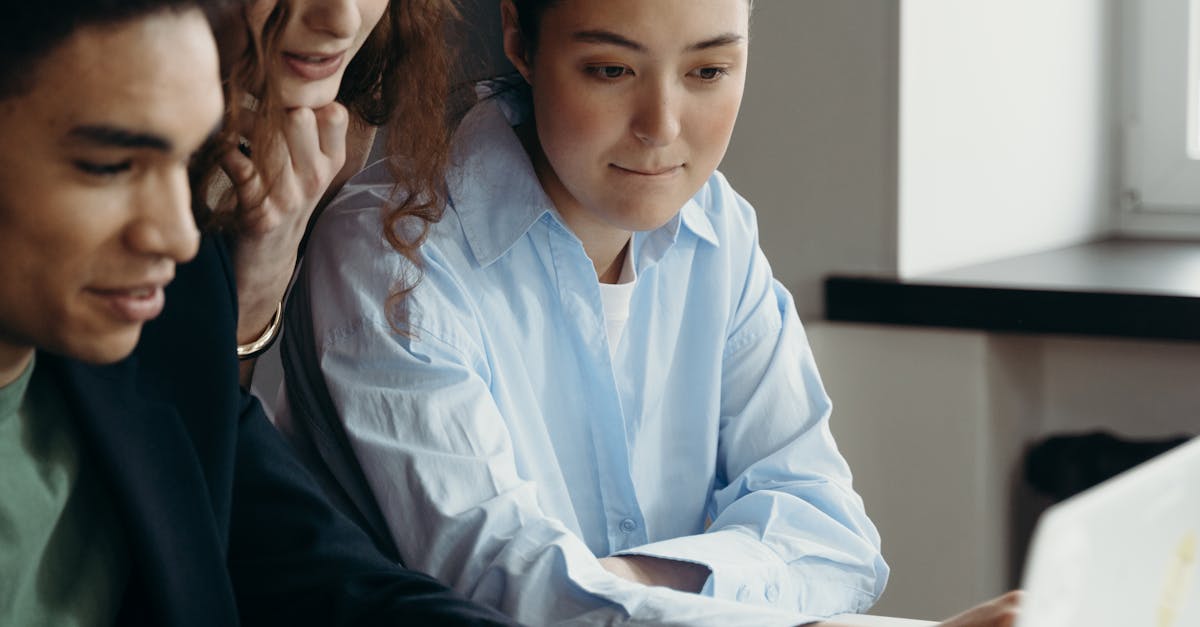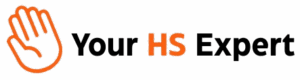Getting HubSpot user permissions right isn’t just a technical step—it’s foundational to creating a scalable, secure, and efficient CRM that empowers (not frustrates) high-performing teams. For operations pros, mastering this setup means less chaos, fewer mistakes, and a platform your sales and marketing teams actually trust.

Why User Permissions Matter: A Real-World Lens
- Minimize risk: Prevent accidental (or malicious) data leaks by giving access only where it’s truly needed.
- Boost productivity: No more users getting lost or requesting access for every basic task. Let teams focus where they shine.
- Maintain data integrity: Limit who can edit, import, or delete core records to reduce human error and duplication.
- Get audit-ready: When you know who can do what, you can finally answer leadership’s favorite question: “Who changed this?”
The Core Layers of HubSpot Permissions Explained
Understanding how HubSpot structures permissions is essential before diving into set-up. Here’s a breakdown (with a practical tilt):
- CRM Permissions: Control access to contacts, companies, deals, pipelines, and custom objects. Decide who can view, edit, or delete records.
- Marketing Permissions: Govern who can send email, launch ads, publish landing pages, access social tools, and see analytics.
- Sales Permissions: Decide who sets up sequences, schedules meetings, or controls deal automation.
- Service Permissions: Manage access for ticketing, knowledge bases, customer feedback, and reporting.
- Account/Settings Permissions: Restrict who can manage integrations, billing, or user settings—these are the keys to your kingdom!

Prepping for Permission Setup: Essential Operations Steps
We’ve seen countless teams come unstuck by skipping the prep. Pull your operations hat on and:
- Map Your Org Chart: List every team, department, and common roles. Consider not just today, but also what your org might look like when you double headcount.
- Define Access Needs by Role: For each department, clarify: Who absolutely needs edit/delete power? Who just needs to see data?
- Review Data Sensitivity: Are there fields (like deals’ amount, customer emails, or contracts) that need extra protection?
- Set Up Teams (in HubSpot): Use HubSpot’s Teams feature for grouping users, which makes permission assignments and reporting way easier as you scale.
Step-by-Step: How to Configure HubSpot User Permissions
Let’s walk through the process, highlighting where operational excellence makes all the difference:
1. Accessing User Permissions
- Go to Settings → Users & Teams.
- You’ll see all current users, their assigned teams, and current permission levels.
2. Editing Individual Permissions
- Select a user by clicking their name.
- Go to the Access tab.
- Click Edit permissions. Here’s the moment to toggle on/off access for CRM, Marketing, Sales, Service, and Account features.
- Adjust advanced options such as property-level editing or import/export rights.
- Save your changes. (Users must log out and back in for changes to take effect.)
3. Bulk Editing Permissions
- From Users & Teams, check the boxes next to multiple users (who share the same seat type).
- Click Edit permissions at the top.
- Adjust the permission levels needed and save. Super handy for onboarding multiple sales reps at once!
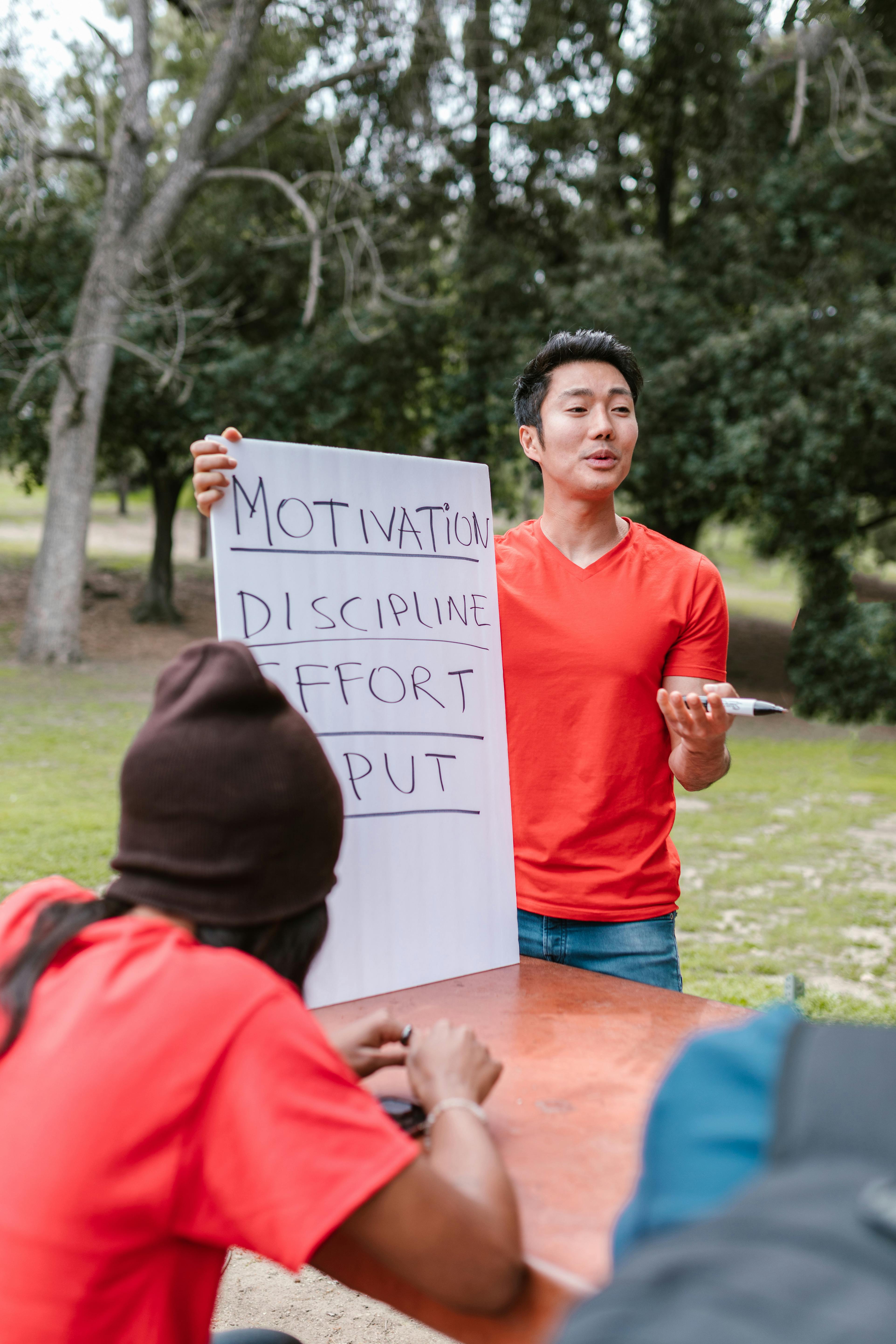
4. Using Permission Sets / Roles (Enterprise Feature)
If you’re on HubSpot Enterprise, use permission sets (sometimes called roles) to create reusable templates for groups of users with similar duties, such as “Sales Reps” or “Marketing Managers.” This saves hours on admin and helps maintain consistency as teams shift and evolve.
Important: Roles/permission sets are powerful but can make audits a challenge. Always document what each set includes and review quarterly.
5. Leverage Teams for Access Control and Reporting
- Group users logically by team, department, or location.
- Assign record ownership, set up filtered reporting, and bulk-update team permissions as your org grows.
6. Advanced: Field- and Property-Level Restrictions
With advanced permissions (available in select HubSpot tiers), you can designate which fields individual users or teams can view or edit—critical for financial data, customer PII, or sales qualification fields. Pair this with workflow-based alerts to flag potential policy breaches.
Best Practices for Operations-Driven Permission Management
- Adopt a “Least Privilege” Principle: Give only the minimum access each user needs. Add access as trust is proven and responsibilities expand.
- Quarterly Permission Audits: Schedule a routine review—old users, contractors, ex-employees, or role-changers often slip through the cracks.
- Document Your Matrix: Maintain a simple spreadsheet or dashboard that lists every role/team and their granted permissions. This saves headaches come audit time (and when onboarding new hires).
- Think Scalability: As you add new tools, teams, or reporting requirements, consider if current permissions will break. Don’t wait until someone can’t see their pipeline dashboard the day a big campaign starts.
- Keep a Change Log: For compliance or high-stakes data, track permission changes via an internal log or HubSpot’s built-in tracking (where available).
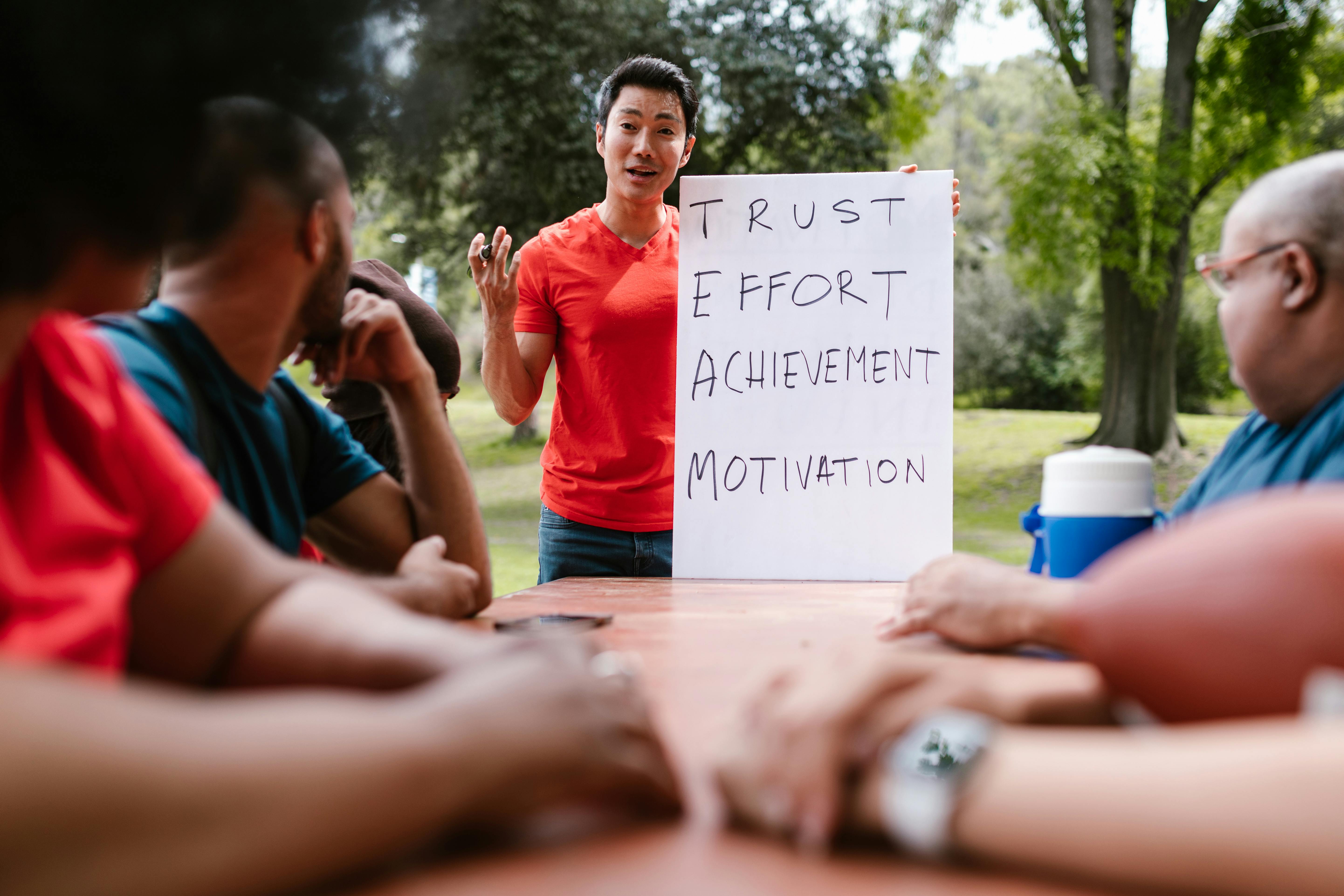
Common Pitfalls We See (and How to Dodge Them)
- Too many “Super Admins”: Only your most trusted, trained staff should have full access—never default everyone to admin.
- Granting all permissions “just in case”: This leads to clutter and risk. Start minimal.
- Forgetting to offboard promptly: Remove access immediately if someone leaves or changes roles.
- Letting permission sets go stale: Regularly review and update group roles as your business model or processes evolve.
- Never testing changes: Before rolling out updates at scale, use a sandbox environment or test with a limited group to confirm nothing breaks.
Maintaining Security and Compliance
Operational teams are often on the hook for GDPR and other regulatory compliance—permission management can make or break your efforts. Limit data exposure, log all exports, and ensure only approved users can access sensitive records (especially customer PII, billing, contracts, or NPS data).
When to Revisit User Permissions
- After onboarding or offboarding team members
- When you roll out new sales or marketing campaigns
- During quarterly audits (make it part of your standard playbook)
- When expanding to new regions, business units, or brands
Your HubSpot Permissions Checklist for Operations
- Identify/confirm all existing user roles and teams
- Document ideal access by function
- Map users to appropriate HubSpot permissions/groups
- Set up role-based permissions (if applicable)
- Restrict sensitive fields on a need-to-know basis
- Set recurring permission audit reminders in your calendar
- Document every major change for compliance and tracking
Want Help? Let’s Make HubSpot Work for You
Configuring HubSpot permissions isn’t a one-and-done process—it’s about putting guardrails in place now that empower your teams as you scale. At Your HS Expert, we help businesses like yours not just set up permissions, but also turn HubSpot into a source of truth for operations, compliance, and growth. If you’re looking for hands-on support or just want a second set of eyes on your permission strategy, book a free discovery session with us.
FAQ: HubSpot User Permissions for Operations Teams
- Can I set different permissions for each HubSpot tool (CRM, Marketing, Sales, Service)?
- Yes, you can grant or restrict access module-by-module, allowing for granular control based on team or role.
- What’s the difference between a user, a team, and a role?
- A user is an individual, teams are groups (e.g., Sales, Marketing), and roles (in Enterprise) are reusable permission “templates” mapped to multiple users for faster onboarding and updates.
- Do I need to buy extra seats for contractors or part-timers?
- Only if they require paid features (like Sales Pro tools). For view-only or basic access, free seats may suffice. Always review your plan and allocation before inviting new users.
- How do I revoke access for someone who left the company?
- Navigate to Users & Teams, select the user, and click “Deactivate” or remove their permissions. Do this asap to protect data.
- Can I limit editing on sensitive fields (like deal amount or legal notes)?
- Yes, with advanced permissions, especially in higher-tier plans, you can control field-level access.
- Will changes to permissions interrupt current workflows or automations?
- Usually not—unless a user loses access needed to trigger or view automation. Always test major changes with a small group first.
- How often should I review permissions?
- Quarterly reviews are best practice—schedule it to coincide with business reviews or org updates.
Ready for a smoother, safer HubSpot experience? Let us help configure your permissions with confidence.