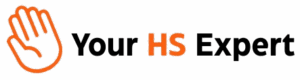Integrating HubSpot with Google Sheets for no-code, real-time reporting is quickly becoming an essential workflow for growth-minded operations leaders. If you’re like many of our clients at Your HS Expert, you’re probably trying to bring more transparency and agility to your marketing, sales, or customer success teams—usually without relying on IT or developers. In our experience, what you need is a zero-headache, scalable approach for surfacing high-value data outside HubSpot—live and on-demand. Let’s walk you through exactly how to achieve this, why it matters for your RevOps maturity, and tactical tips to avoid common pitfalls.
Why Sync HubSpot Data with Google Sheets?
- Instant data visibility: Share visual dashboards without user-based HubSpot permissions.
- Flexible analysis: Slice, dice, or combine HubSpot data with other sources in Google Sheets—no code required.
- Automate once, scale forever: Remove repetitive data pulls, CSV exports, and error-prone manual updates.
- Support growth: As your team grows, real-time Sheets let you share pipeline, campaign, and customer data with non-HubSpot users instantly.
What to Know Before You Start
- There are no native, instant integrations from HubSpot to Sheets (outside of manual CSV export/import).
- CSV-based methods are error-prone and do not update in real time.
- Works best for teams who want to automate both push (event-based) and pull (scheduled) data sharing—no developer required.
- You’ll need at least read-level access to your HubSpot account and editor permissions for the target Google Sheet.
Comparison of Integration Approaches
| Method | Best For | Strengths | Limitations |
|---|---|---|---|
| CSV Export/Import | One-off reports | Quick and manual | No automation, not scalable |
| Zapier | Event-triggered syncs | Logic-based, instant updates (e.g., on new deal) | Manual mapping; limited for complex data |
| Coupler.io or Similar | Scheduled, full data refresh | Automated, bulk sync; supports complex objects | Not real time for every change, but near-real-time with frequent refreshes |
A Step-by-Step Guide for No-Code Real-Time Reporting
Option 1: Scheduled Sync Using Coupler.io
This is our go-to recommendation for operations leaders who need up-to-date views of deals, contacts, companies, or custom objects inside Google Sheets, but don’t want to fiddle with code or zap logic setup. Here’s how:
-
Set Up a Coupler.io Account
Visit Coupler.io and sign up. The free tier is usually enough to get started (especially for smaller businesses or for proof of concept). -
Connect HubSpot as the Source
Follow Coupler.io’s prompts to securely link your HubSpot account. You’ll be asked what objects you want to pull (contacts, deals, etc.). No special developer keys needed. -
Connect Google Sheets as the Destination
Authorize with Google and pick the target spreadsheet and tab for your incoming HubSpot data. -
Select Data and Map Fields
Choose which data fields you want to report on. Coupler.io makes it easy to filter for just what you need—like specific deal stages or timestamps. -
Set Refresh Schedule
Decide how often you want your Google Sheet to update—hourly, daily, or weekly. For most growth teams, an hourly or every-few-hours sync is plenty. -
Launch and Validate
Click “Run,” check your Sheet, and make sure all columns and filters match your goals. You’re live!

Best Use Cases for Coupler.io-Style Reports
- Board- or leadership-ready dashboards
- Company-wide KPIs that must update multiple times daily
- Historical performance tracking (compare day-over-day, week-over-week, etc.)
- Building Sheets for data blending (combining HubSpot, Google Analytics, ad performance, etc.)
Option 2: Trigger-Based (Instant) Updates via Zapier
Want to log every new deal, company, or ticket, row-by-row, instantly? Zapier is an excellent no-code automation tool for this.
- Create a free Zapier account.
- Set your trigger: For example, choose New Deal in HubSpot as the event that kicks off the workflow.
- Connect your HubSpot and Google Sheets accounts.
- Map HubSpot properties to Sheet columns. Drag and drop fields—no code required.
- Turn the Zap on. Test it with a new deal or contact to confirm instant sync.

Great Zapier Reporting Triggers:
- Log every HubSpot form submission, instantly, for real-time marketing campaign analysis
- Track sales rep activity by logging each new deal or pipeline movement
- Collate new ticket creation from HubSpot support for customer success review boards
Tips for a Smooth Integration
- Clean your HubSpot properties first: Garbage in, garbage out. Make sure field names and types match your reporting needs.
- Limit fetch size as needed: For huge portals, start with recent data, then backfill.
- Lock your Google Sheet structure once live: Changes to column order can break the sync—set your layout before activating automations.
- Document your workflow: Share simple SOPs (we advocate for these!) so new team members know how Sheets are powered.
- Set up notifications: Use built-in email alerts when syncs fail or hit errors.
Common Mistakes (and How Not to Make Them)
- Overlooking data mapping: Always check if the fields you wish to report on exist in both HubSpot and Google Sheets.
- Forgetting about API limits: If your company has high-volume sync needs, be aware of HubSpot’s API limits; batch pulls and incremental syncs help mitigate.
- Manual solution overuse: Using CSVs for live dashboards is a recipe for stale or inaccurate data. Automate once, then scale.
Expanding Your Reporting Power – The RevOps Advantage
When deployed thoughtfully, live HubSpot-to-Sheets dashboards become the backbone for weekly standups, exec reporting, and departmental scorecards. Combined with HubSpot’s existing reporting, they help centralize operational truth and reduce time to insight for everyone—from leadership to individual contributors. More importantly, automated Sheets empower you to pivot quickly—add new metrics, update formulas, or grant access without extra licensing fees or deep technical support. As HubSpot consultants, we’ve found that teams who invest in scalable reporting infrastructure mature much faster and face fewer roadblocks during growth surges.
When to Get Expert Help
- If you have a complex data model (multiple Hubs, custom objects, unique workflows) and need advanced field mapping
- If syncing Google Sheets with other systems (BI, data warehouse) is in your roadmap
- If your business has compliance or data integrity requirements—always sanity-check your process!
If your setup is getting unwieldy—or if you’re just tired of being the data bottleneck—it might be time to book a free HubSpot Discovery Session with us. We’ll help you design a sustainable, secure, and scalable integration tailored for your unique business.
FAQ: HubSpot and Google Sheets Integration
- Is a no-code approach really secure for my business data?
- Yes, as long as you use trusted connectors (like Zapier or Coupler.io) and follow access management best practices. Always check user permissions in both HubSpot and Google accounts.
- How often can I refresh the data?
- Most no-code tools let you schedule hourly, daily, or even custom intervals. Instant event-based syncs are supported via Zapier for real-time needs.
- Will this integration use up my HubSpot API calls?
- Yes, bulk syncs and scheduled pulls count against API limits. For most mid-sized portals, this is well within normal usage—just monitor if you have heavy-duty workflows.
- Can I export all HubSpot objects and fields?
- Most core objects are supported (contacts, deals, companies). Some custom or nested fields may require advanced mapping or premium integration tiers.
- Can I visualize the data beyond Sheets?
- Yes! Use Google Data Studio, Looker Studio, Tableau, or Excel to create rich dashboards pulling from your live Sheet as the data source.
- Is there ongoing maintenance?
- Keep integrations healthy by regularly reviewing field mappings, error logs, and recomputing access as teams change.
Need a more advanced setup or want hands-on help? Book a free discovery session with Your HS Expert—we help teams like yours automate, scale, and master HubSpot no matter where you’re starting from.