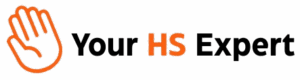Custom objects are one of HubSpot’s best-kept secrets for B2B operations leaders who crave real data unity and scalable processes—but don’t want to drown in spreadsheets or canned CRM solutions. If your business feels squeezed by off-the-shelf CRM fields, or your revenue team is patching together information about products, services, or relationships that never fit neatly into “contact” or “deal,” it’s time to dive deep into custom objects.

Why Custom Objects Matter for Complex B2B Teams
At Your HS Expert, most of the scaling leaders we partner with hit an all-too-familiar wall: standard HubSpot objects (contacts, companies, deals, tickets) simply aren’t enough to capture the unique, layered relationships that drive their business. Maybe you need to model SaaS subscriptions, manage partner programs, track product delivery schedules, or map multi-location customer accounts. Sticking this data onto deals or companies muddies everything—especially as you grow.
- Spreadsheets become unmanageable and error-prone
- Manual workarounds invite breakdowns in communication
- Reporting is fragmented (and automation? Forget about it!)
Custom objects let you structure and centralize any key data model—directly inside HubSpot—so your workflows, reporting, and integrations stay rock-solid as you scale.
What Are HubSpot Custom Objects?
Think of custom objects as flexible data containers tailored to your business. You define what they store—properties, associations, lifecycle stages—and how they connect to contacts, companies, deals, tickets, or even other custom objects. This power lets you:
- Model non-traditional relationships: Products & solutions, contracts, services, site locations, partners, assets, or anything unique to your growth engine.
- Centralize industry-specific data: Gone are the days of copy-pasting between sheets.
- Automate at scale: Trigger workflows, notifications, and handoffs based on custom object criteria.
- Unlock true “customer 360” view: Teams can see every related record in one organized, automated hub.

When Should You Use Custom Objects?
Here’s how to know it’s the right call (from our real-world implementations across SaaS, agencies, and service companies):
- Your deal records are jammed with extra fields and notes: For example, if every enterprise deal has dozens of different deliverables or project phases, custom objects will keep data clean and reportable.
- Data is scattered across tools and spreadsheets: Centralize onboarding, product setup, change orders, or ongoing partnerships.
- Reporting on processes or assets is a pain: If you can’t answer “how many service plans are active by division?” or “who are our key partners, and what’s their performance?” in a few clicks, you need a custom object.
- Leadership wants better data visibility and automation: As complexity grows, so does the risk of things falling through the cracks.
Step-by-Step: Building Effective Custom Objects in HubSpot
Getting custom objects right is where you unlock true revenue ops efficiency—without introducing more chaos. Here’s how we recommend approaching it:
1. Map Your Data Model Thoughtfully
- Define the Use Case: What are you tracking? Examples: subscriptions, products shipped, locations, contracts, service tickets, assets.
- Identify Key Properties: List the data fields you’ll need (like “Renewal Date,” “Product Version,” “Location Type,” etc.).
- Map Relationships: Decide how each custom object will associate with contacts, companies, deals, or other objects. E.g., one company may have multiple subscriptions, one subscription may relate to several deals.
2. Create Your Custom Object
- Navigate to Settings > Objects > Custom Objects in HubSpot (note: you’ll need Admin permissions).
- Click Create custom object and input your custom object’s singular and plural names (e.g., “Subscription”/”Subscriptions”).
- Add a clear description so new team members know its purpose.
- Choose a primary display property, like a name or unique ID, that everyone will recognize in lists and records.
3. Set Up Object Properties & Data Fields
- Build your fields: dropdowns, text, numbers, dates—whatever matches your process. Example: For a Product object, include Product Name, SKU, Implementation Status, Renewal Date.
- Group related properties for clarity and reporting (e.g. Implementation Details, SLA Agreements).

4. Establish Critical Associations
- In your custom object’s settings, configure associations to relevant standard objects. For example:
- Subscription <—> Company
- Implementation <—> Deal
- Asset <—> Service Ticket
- This ensures every record appears in context to the right clients, pipeline, or team workflow.
5. Leverage Automation, Views & Reporting
- Build reports and dashboards that combine custom object data with deal performance or renewal status.
- Set up workflows to trigger actions (like onboarding checklists, handoff tasks, or renewal reminders) based on object updates.
- Filter lists and records so users see just what they need, right when they need it.
B2B Examples: Bringing Custom Objects to Life
Example 1: SaaS Subscription Management
- Custom Object: “Subscriptions”
- Key Properties: Plan Type, Start Date, Renewal Date, Account Owner, Status
- Associations: Each subscription ties to a company (the customer), may relate to one or more deals, and can be linked to support tickets for usage issues.
- Result: Your team can:
- Report on MRR/ARR by subscription plan, renewal pipeline, or support needs
- Automate onboarding and renewal reminders
- Give leadership a true 360-degree view of every ongoing customer relationship
Example 2: Partner & Channel Program Tracking
- Custom Object: “Partners”
- Properties: Partner Type, Tier, Agreements, Assigned Partner Manager, Regions Covered
- Associations: Connects to deals (to track partner-influenced sales), contacts, and potentially assets or events.
- Scalability: Automate partner onboarding journeys, track performance, and alert teams to contract renewals.
Example 3: Implementation Project Tracking
- Object: “Implementations”
- Properties: Launch Date, Assigned Consultant, Project Status, Customer Training Score
- Associations: Related company, initial deal, project tickets.
- Benefits: See at a glance which customers need attention, automate customer success handoffs, and nail post-onboarding ROI reporting.

Scalability and Data Hygiene Tips (from Our Decade in RevOps)
- Standardize Property Naming: Keep property names consistent and readable. Prefix with your use case (e.g., Sub_ or Impl_) to avoid confusion as the portal grows.
- Audit Associations Regularly: Review and prune unnecessary associations—too many can bog down UX and analytics.
- Automate Where It Matters: Leverage HubSpot’s workflow triggers tied to custom object stages or properties (like assigning tasks when a project phase updates or sending automated emails on renewal milestones).
- Monitor Data Integrity: Use regularly scheduled portal audits and set up workflows for property checks—especially for required fields and critical handoff triggers.
Potential Pitfalls (and How to Avoid Them)
- Over-engineering: Start with clearly defined business needs, not “just in case” objects you hope to use someday.
- Poor Planning: Engage your end users (sales, CX, ops) in mapping what info they really need to see and update.
- Neglected Permissions: Set up granular permissions so sensitive info (like contract values or NPI) isn’t exposed to the wrong teams.
- No Documentation: Keep an internal doc with your custom object logic and associations. This is invaluable for onboarding staff and preventing future confusion.
How We Drive Results with Custom Objects at Your HS Expert
It’s one thing to turn on custom objects—it’s another to design them so they truly drive revenue, collaboration, and reporting that scales as you grow. Our mission is to architect your HubSpot portal in a way that:
- Brings clarity to team processes—no more mystery data or wasted hours hunting for info
- Enables cross-functional handoffs with automated notifications and clear, actionable dashboards
- Ensures you never have to rebuild your CRM every time your business model evolves
If you want to see how custom objects could boost your company’s efficiency, we always recommend starting with a specific, high-impact process—whether that’s onboarding, subscriptions, or partner programs—before scaling across other departments. Our free HubSpot Discovery Session is the easiest way to get tailored, actionable insights from RevOps experts who’ve seen (and fixed) it all.
Frequently Asked Questions
- What are HubSpot custom objects?
- Custom objects are flexible data models you create in HubSpot to store and manage any business-critical entity that doesn’t fit the standard objects (like contacts, companies, deals, or tickets). They empower you to centralize data and automate processes unique to your business.
- When does it make sense to use custom objects?
- Use custom objects when your data is too complex or multi-layered to fit into standard HubSpot fields and associations—or when tracking that data in spreadsheets or other tools is stalling your growth, reporting, or teamwork.
- What are some real-world B2B use cases?
- SaaS subscriptions, onboarding projects, managed assets, partner programs, contracts, product catalogs, multi-site deployments, and pretty much any specialized workflow where reportable, structured data is mission critical.
- How do custom objects improve scalability?
- By standardizing your most business-critical data models inside HubSpot, you eliminate manual workarounds, reduce errors, and unlock reporting and automation that scales as your customer, product, or deal volume grows.
- Can I migrate existing data into custom objects?
- Yes! With the right planning, you can import existing records from spreadsheets or other CRMs and associate them with your core HubSpot database, ensuring not a single record falls through the cracks.
- Is there a limit to the number of associations or custom objects I can create?
- HubSpot allows a finite number of associations per object (usually up to 20 object types depending on your plan), so strategic planning of your relationships is crucial. We recommend mapping this out early with your team.
Ready to explore how custom objects can turn your CRM into the true operations engine for your business? Request a free HubSpot Discovery Session with us—let’s make your CRM (and your revenue) work harder for you!