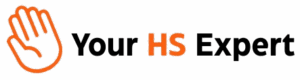Is your team wasting time digging through endless lists of contacts, deals, or tickets in HubSpot every day? If so, you’re not alone. Most RevOps leaders and CRM admins know the stress of dropped leads, lost deals, and chaos when information isn’t where your team expects it. But here’s the good news: with well-crafted custom views and filters, you can radically simplify HubSpot, cut noise, and empower your teams to focus on what actually drives results.

Why Custom Views & Filters Matter for Productive Teams
- Cut clutter instantly: Only see records that matter—goodbye, distraction.
- Faster follow-up: No more missed leads or cold deals. Bring the right records to the front, right when your team needs them.
- Aligned collaboration: Shared views ensure Sales, Marketing, and Success all see the same key information, with zero confusion.
- Better insights: Views highlight gaps, bottlenecks, or wins, supporting smarter and quicker decisions.
What Are HubSpot Custom Views and Filters?
Custom views are personalized windows into your HubSpot data: you define the rules (filters), choose which columns you want to see, and tailor everything for each team, process, or user.
Filters let you instantly zero in on criteria such as deal stage, lead status, lifecycle, date, industry, owner, and just about any data point you care about—including your own custom fields. Combine these filters, and you have a view that perfectly fits the way your business works.
How Custom Views Fit Real-World Workflows
At Your HS Expert, we’ve seen how the right views can transform lead routing, speed up pipeline reviews, improve onboarding, or even spark culture change. Rather than a passive list of records, your CRM becomes a dashboard for actionable work, tailored by department, role, or project focus.

Step-by-Step: Building & Managing Custom Views in HubSpot
1. Choose Your HubSpot Object
Go to Contacts, Companies, Deals, or Tickets—the four most common records teams need to organize. Start by clicking into the object most relevant for your daily tasks. (Most high-growth B2B teams live inside Deals or Contacts for a good chunk of the day.)
2. Add and Configure Your Filters
- At the top of the record table, click + Add View (or select an existing one to modify).
- Pick Create new view and give it a descriptive name, like “Deals Closing This Month” or “Leads: Missing Contact Info”.
- Set your filters using any HubSpot property or custom property you’ve configured (lifecycle stage, owner, industry, last activity date, etc.).
- For even more power, use More filters to combine multiple rules—e.g., Status is “Open” AND Industry is “SaaS” AND Last Contacted date is more than 30 days ago.
3. Customize Columns & Sorting
- Decide which columns will be visible (deal amount, owner, custom fields, etc.). Only surface what adds value to that workflow.
- Sort records (by value, close date, or even custom metrics) so the most urgent or impactful items rise to the top automatically.
4. Pin & Share the View
- Pin: Keep essential views always-on as tabs so your team never needs to dig through dropdowns.
- Share: Allow others—individuals or entire teams—to see or use the same filtered workspace. This is especially powerful for managers who want to align Marketing, Sales, and Success around the exact same data.
- Set defaults: Make a custom view the default for a team or new user, so everyone lands on the right page at login.
5. Edit, Clone, or Reset Views Anytime
Ownership matters: typically, the creator and admins can edit or refine filters, rename views, or clone them for new projects. Reset a view easily to return to your original criteria if things change or get messy.
Practical Examples for Every Team
- Sales: “Deals to Close This Week” (Pipeline Stage = Final, Close date = next 7 days)
- Marketing: “Leads from Latest Campaign” (Source = Webinar, Lifecycle Stage = Lead)
- Customer Success: “Open Support Tickets – Enterprise Accounts” (Ticket Status = Open, Company Tier = Enterprise)
- RevOps/Admin: “Contacts Missing Key Data” (Email is unknown OR Missing Phone, Lifecycle = Customer)
Advanced Productivity Strategies
- Bulk Actions: Select all records in a custom view for fast assignment, property update, or workflow enrollment.
- Automated Task Triggers: Use custom views + workflow automation. For example, assign a follow-up sequence to all deals in a “Stale” view (no activity in 15+ days).
- Sync with Dashboards: Build reporting dashboards using filtered views as your source for up-to-date, role-specific metrics.
- Team-Specific Landing Pages: Admins can define which views (tabs) are shown by default when a user logs in, removing distractions and enforcing process adoption.

Lessons from the Field: Getting the Most Out of Custom Views
Through years of consulting, we regularly see two pitfalls: unused or outdated views, and views that are too broad to drive action. The most successful teams at companies we support…
- Review their saved views every quarter, cleaning up what’s stale and updating according to new processes.
- Encourage each department to build not just one, but a set of views: daily “hot list,” a weekly review, and a reporting workspace for metrics.
- Leverage HubSpot’s custom properties to create even more powerful, workflow-specific filters.
- Control permissions so only admins or view creators can make changes to mission-critical shared views.
Common Questions: HubSpot Custom Views & Filters
How many custom views can I create in HubSpot?
There’s no practical limit in HubSpot—but we suggest limiting shared views to what’s useful, to prevent confusion.
Can I share views with specific teams or the whole company?
Yes. HubSpot lets you share with individuals, teams, or everyone. Set defaults to onboard new users or standardize the view for a department.
Will my saved view update with new data automatically?
Absolutely. Every time you access a saved view, HubSpot refreshes the filtered records based on latest CRM data.
Can I use custom fields and properties as filters?
Yes. All custom properties you’ve set up are available as filters, letting you get highly specific for your business case.
How do I make sure views stay relevant?
Schedule regular reviews of all shared views (quarterly works for most), and update or archive views that no longer match your process.
Are custom views helpful for onboarding new hires?
Definitely! Setting the right default views ensures new staff only see what matters, reducing overwhelm and speeding up training.
Start Transforming the Way Your Team Uses HubSpot
If you want HubSpot to work smarter for your team, views and filters aren’t just “nice to have”—they’re essential. Use them to build real accountability, sharpen focus, and finally get out of the CRM chaos that slows so many growth-stage companies.
If this sounds overwhelming, or you want clarity on what’s possible, book a free discovery call with us. We’ll review your current setup, recommend high-impact custom views, and show you proven strategies to make HubSpot a growth driver—not a daily headache.