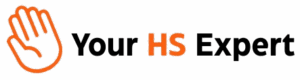Moving your business to HubSpot CRM can feel like a leap of faith—but with the right strategy, it enables scalable operations, reliable data, and true revenue visibility. After helping 100+ teams navigate the maze of CRM migrations, we’ve learned that it’s never just about relocating data. It’s about architecting a future-proof system that empowers every department to work smarter, together.
Why HubSpot CRM Migration Demands a Strategic Approach
In our work with growth-minded companies, we’ve seen the fallout from DIY CRM transfers: broken associations, lost customer history, repeated manual data entry, and teams starting off on the wrong foot. The real objective isn’t just moving data—it’s setting up a robust foundation for marketing, sales, and support to scale efficiently.
1. Define Clear Migration Objectives
Strong migrations begin with clarity. Gather stakeholders from operations, marketing, sales, and support to align on what you want to achieve. For example:
- Centralize all contact history for seamless handoffs between sales and support
- Improve pipeline reporting for forecasting growth
- Automate manual workflows that drain team productivity
Documenting these objectives helps prioritize data sets and features, cutting through unnecessary complexity.
2. Build a Cross-Functional Migration Team
Migration is never a solo mission. Bring together IT, systems/ops leads, revenue leaders, and HubSpot experts. Assign roles for project management, data stewardship, testing, and accountability to keep things organized and avoid bottlenecks during busy periods.
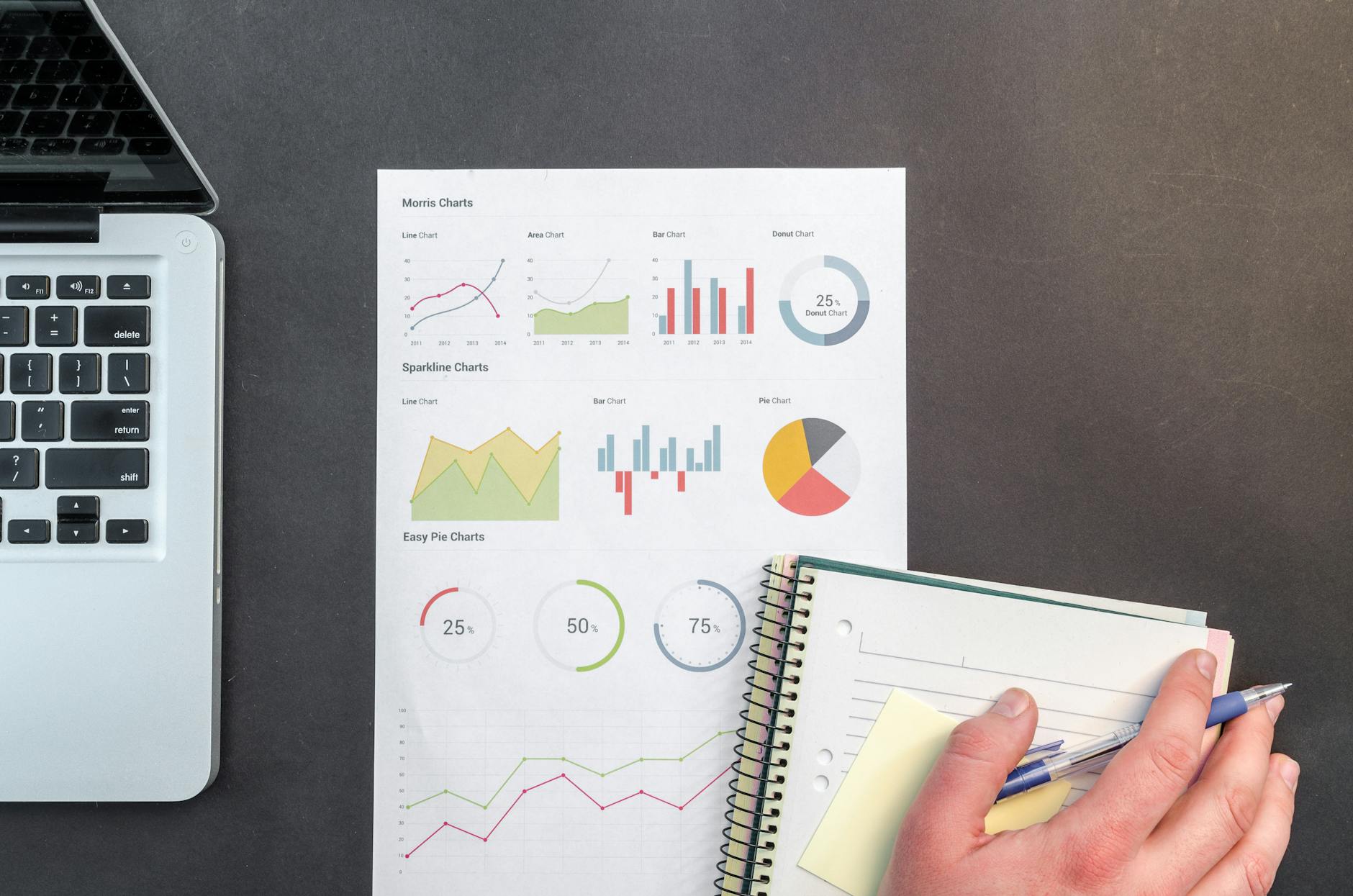
3. Audit and Cleanse Your Current CRM Data
- Remove duplicates: Use filters and deduplication tools, or do manual cleanup if necessary.
- Standardize formats: Unify phone, email, and date fields for consistency.
- Archive outdated contacts: Avoid polluting your new CRM with irrelevant or disengaged records.
- Validate associations: Ensure deals are linked to the right companies and contacts before moving.
A meticulous audit here prevents headaches down the line, a lesson we emphasize in every HubSpot audit we deliver.
4. Meticulous Data Mapping: The Backbone of Migration
Each CRM structures data differently—field mapping cannot be treated lightly. Create a mapping document that aligns:
- Contact/Company fields (names, emails, phone, addresses)
- Deals (stage, amount, pipeline, custom fields)
- Custom properties (e.g., product vertical, lead source)
- Historical activities (notes, calls, emails)
Document every mapped field, note what’s actively used, and only migrate what matters. For contacts and deals, always use unique identifiers (like email address or record ID) to maintain associations. This mapping process is what keeps history and relationships intact—helping avoid a scenario where your sales team loses track of deal context.
5. Data Backup: Don’t Risk Irreversible Loss
Always export a full backup of your legacy CRM (preferably in original and Excel/CSV format). Store it securely, ensuring you have a recovery point if the unexpected happens mid-migration.
6. Configure HubSpot for Your Current & Future Needs
Customize your new portal before importing anything:
- Create all necessary custom properties in HubSpot
- Set up roles, permissions, and views for each team
- Establish key integrations (ex: Slack, email, marketing tools)
- Map pipelines and workflows based on your team process
This step ensures there’s a home for every piece of data and every user—instead of patching things together post-migration.
7. Run a Pilot Test Migration
Choose a small data set—10-20 records per object. Import into a test (sandbox) environment. Validate:
- Field mapping accuracy
- No data gaps or duplicates
- Associations between records are preserved
Spot check key workflows—are lifecycle triggers firing? Are dashboards populating as expected? Small issues caught here prevent large-scale fixes later.

8. Execute Full Data Migration
With testing complete, you’re ready for the live move. Depending on your complexity, this usually involves:
- CSV Import: HubSpot’s native tool handles most standard objects.
- Custom Integrations/API: For advanced needs (multi-object associations, activities, attachments), API-based solutions or partner-supported migrations might be appropriate.
Monitor import logs closely, documenting completion rates and error logs. Pause and address any major exceptions before finalizing.
9. Post-Migration Quality Assurance & Checks
- Spot-check random records across objects for accuracy
- Validate automated workflows, reports, and dashboards are functioning
- Ensure integrations (marketing, support, billing) sync data properly
- Hold team user acceptance sessions—are users able to find, use, and trust the data?
Use feedback here to resolve last-mile issues, and update your internal documentation for future reference. We cover this rigorously in every HubSpot property cleanup and audit.
10. Ongoing Optimization: The Final Frontier
No migration ends with a single “Go live”. Post-migration, plan for:
- Continuous data health checks to prevent new duplicates
- Refining automation and reporting as teams get comfortable
- Onboarding and training refreshers for new hires
- Regular mini-audits to keep things optimized as business evolves
This is where ongoing admin support—like Your HS Expert provides—becomes a true accelerator for growth and adoption.
Critical Data Mapping Tips for HubSpot Migration
- Don’t migrate everything blindly. Only move what supports current processes and reporting needs.
- Document every field, even unused ones—so you have a record for future audits.
- Use test records and compare pre- and post-migration to avoid silent loss or corruption.
- Audit custom fields—inactive ones can often be omitted for a cleaner, leaner CRM.
We expand on property governance and cleanup strategies in our detailed HubSpot data governance posts.
Common Pitfalls to Avoid During HubSpot CRM Migration
- Skipping data cleaning: “Garbage in, garbage out” is a maxim for a reason.
- Poor or missing field mapping: Results in lost information, broken associations, and reporting pain.
- No test run: Small undetected issues can snowball once you import at scale.
- Neglecting user training: Even the best migration fails if users can’t locate or trust the data.
- Lack of backup: Always have a rollback plan—mistakes happen, especially with complex legacy data.
- Security oversights: Always use secure transfer protocols and triple-check data privacy requirements.
Our Experience: HubSpot CRM Migration Done Right
We’ve migrated portals ranging from 3,000 to 9 million contacts. In one example, a global SaaS client had a tangle of duplicate records and misfiring workflows. Through a precise audit, standardized mapping, and phased migration, we reduced error rates by over 90% and eliminated manual processes that wasted dozens of hours per month. This kind of steady, structured approach is what unlocks real ROI from HubSpot CRM—while protecting data integrity and ensuring operational continuity at every step.
Top Tools and Methods for HubSpot CRM Migration
- HubSpot Import Tool: Handles standard objects like contacts, companies, and deals efficiently for most migrations.
- Custom APIs: For migrating activities (notes, calls), attachments, or objects with complex associations.
- Migration Trackers: Use a spreadsheet to map and document each legacy field to its HubSpot counterpart, including data validation notes.
- Sandbox Testing: Use HubSpot’s test portal or a staging environment for trial imports and UAT (user acceptance testing).
Additional Resources
- Conducting a HubSpot Property Cleanup
- Building a HubSpot Data Governance Strategy
- Designing a HubSpot Database Structure That Scales
FAQ: HubSpot CRM Migration
- How long does a typical HubSpot CRM migration take?
- For most mid-sized companies, end-to-end migration (auditing, mapping, testing, and go-live) takes 2-4 weeks. Complex environments, especially those with advanced integrations, might run 6-12 weeks.
- What data should I prioritize when migrating?
- Focus on active contacts, current accounts/companies, live deals, and properties critical to marketing, sales, or support. Consider archiving cold/leaver data to avoid clutter.
- What if my old CRM has custom objects or fields?
- HubSpot supports custom properties. Map these ahead of migration, create them in your portal, and ensure field types match (picklists, text, etc.).
- How do I ensure automations and integrations still work?
- Document all workflows and integrations before migration. Post-migration, run end-to-end tests for each to confirm data flows and triggers activate as expected.
- How do I safeguard sensitive data during migration?
- Export using secure, encrypted channels. Limit access to migration files, and review all handling for GDPR/CCPA alignment. Purge temp files after go-live.
- What makes Your HS Expert different in CRM migrations?
- We provide hands-on guidance from the first audit to ongoing admin support. Our playbooks, precise data mapping, and iterative testing mean we catch issues early—delivering clean, scalable, and reliable HubSpot setups every time.
If you’re considering a HubSpot CRM migration, let us help map the journey for you. Start with a free HubSpot Discovery Session—we’ll help you assess your current data, avoid costly mistakes, and ensure a smooth transition to your next phase of growth.